Quick Start Guide
- Install SALES2CASH
- Update Product2 and Opportunity Layouts
- Set Product Schedules & Tax Accounts
- Assign Permission Sets
- Turn on SALES2CASH
Install SALES2CASH
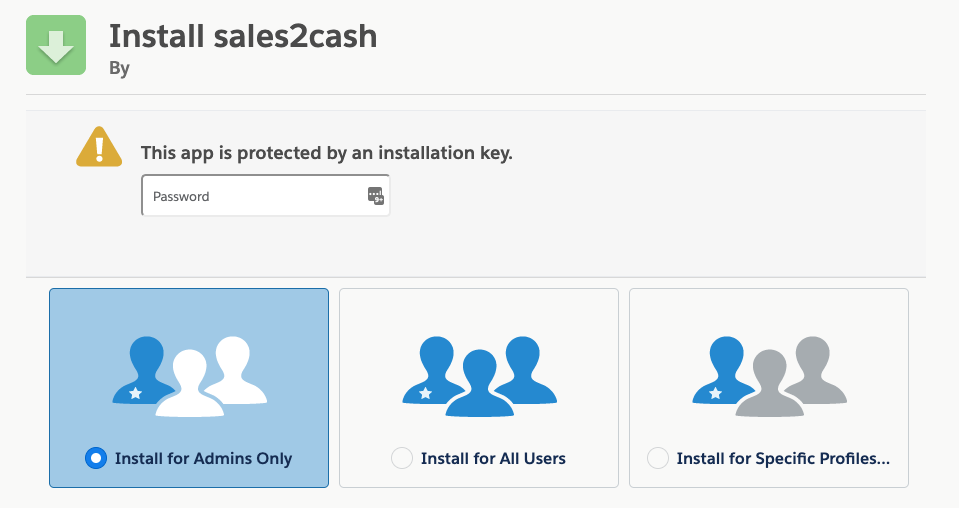
Update Page Layout
Product 2
We do not provide a Page Layout for Product2, there is only 1 new field “Schedule” so please add these field where needed. Any Products that you want to use need to have a Schedule selected.
Opportunity
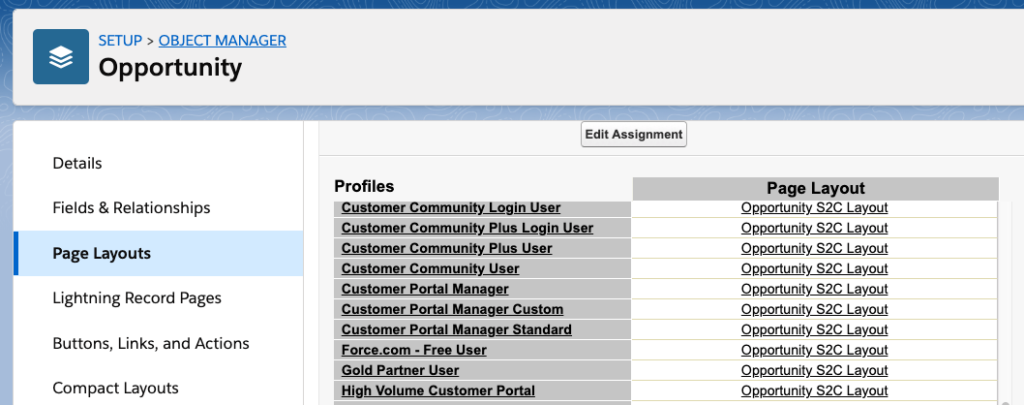
Set Product 2 Schedules
- One Time
- The Sales Price will be charged once
- Monthly
- The Sales Price will be multiplied by the number of Months like $20/user/month
- Annual
- The Sales Price will be charged once per year like $1,000/year
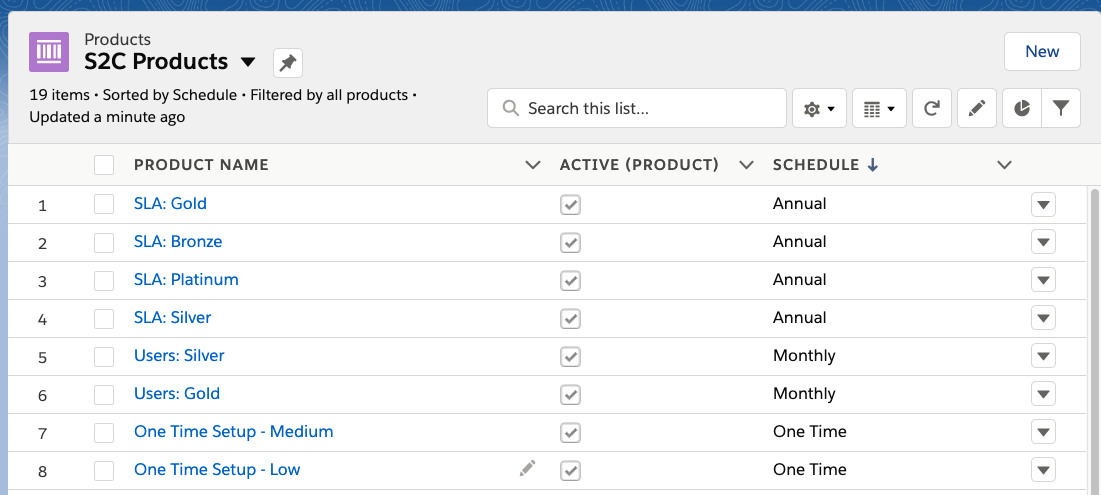
If you are going to Sync with an Accounting system like Quickbooks online, you need to also set the Income Account field on your Products to exact match the name of your Income Accounts in your Accounting System. In Quickbooks Online these are likely:
- Sales of Product Income
- Service
Assign Permission Sets
- Admin
- Sales
- Contract Manager
- Finance
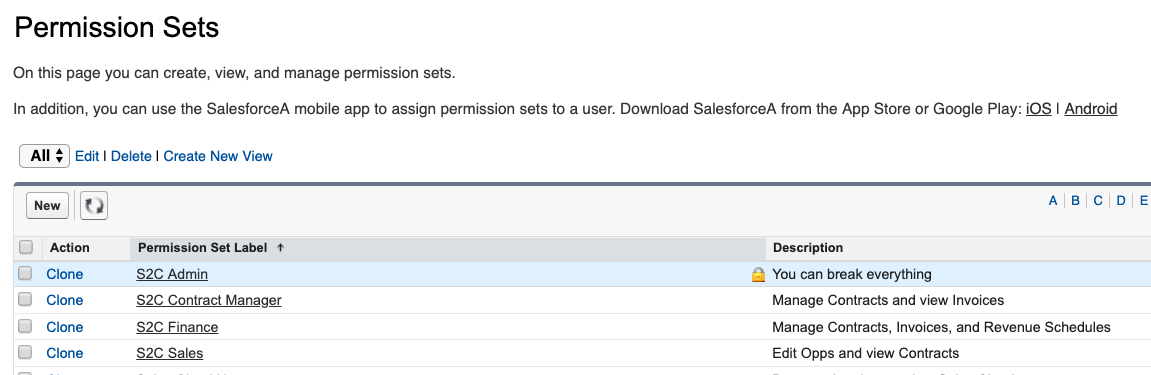
Set Defaults and Activate SALES2CASH
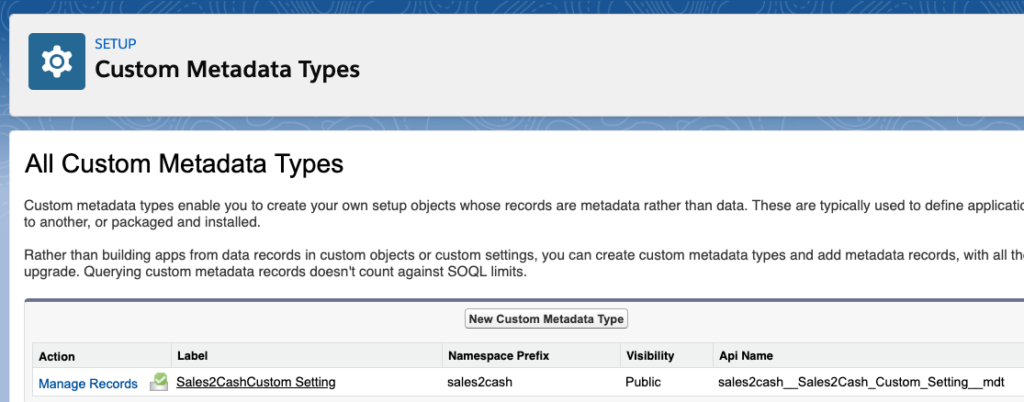
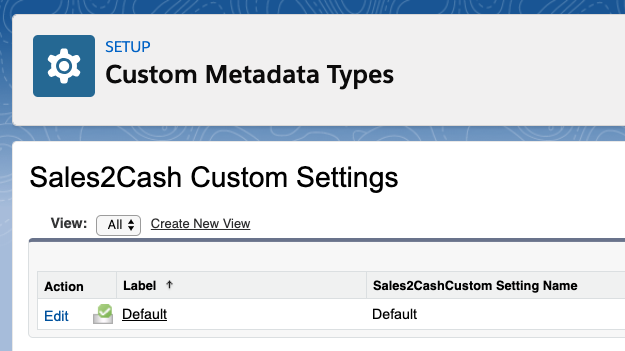
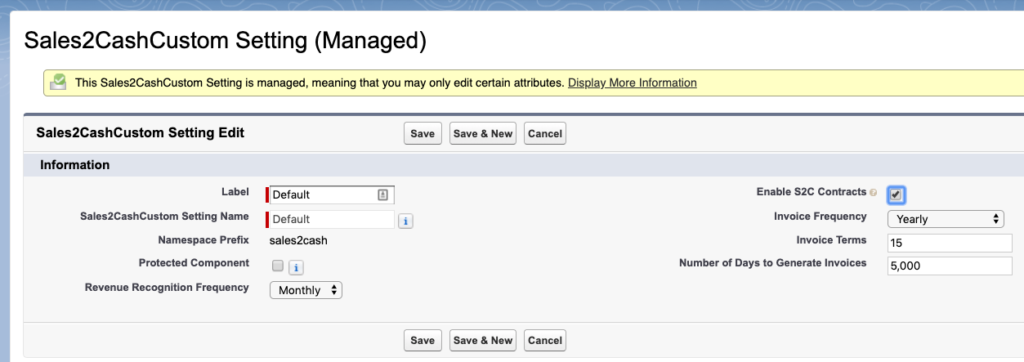
That's it! Let's try it out.
- Go create a new Opportunity
- Use the “Opportunity Builder” button to add Products
- Change your Opportunity to Closed Won
- Verify a Contract was created and linked to the Opportunity
- Change the Contract status from Pending to Approved
- Invoices will generate immediately (you might need to refresh in Lightning)
- Revenue Recognition generates on a short delay (usually less than 1 minute)
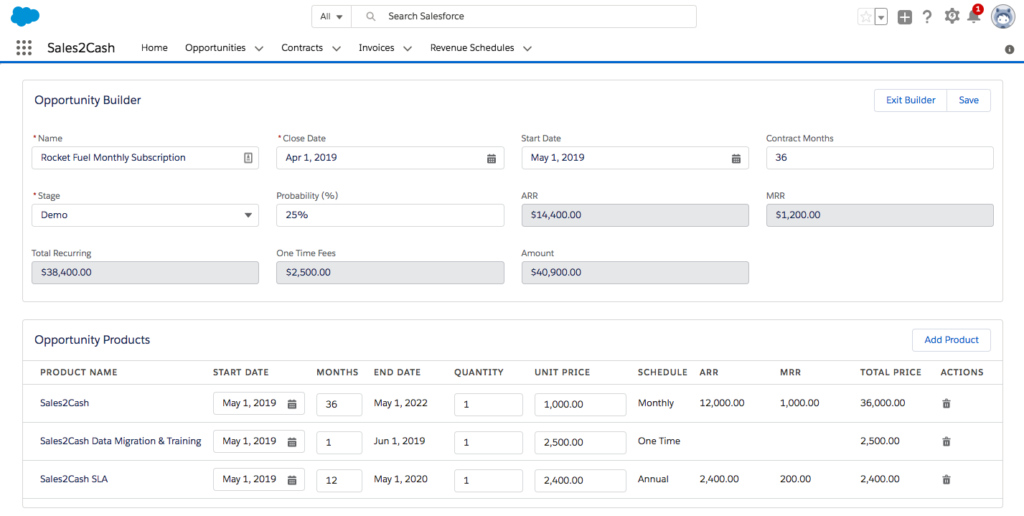
Once you have some Revenue Recognition records, you can checkout the report:
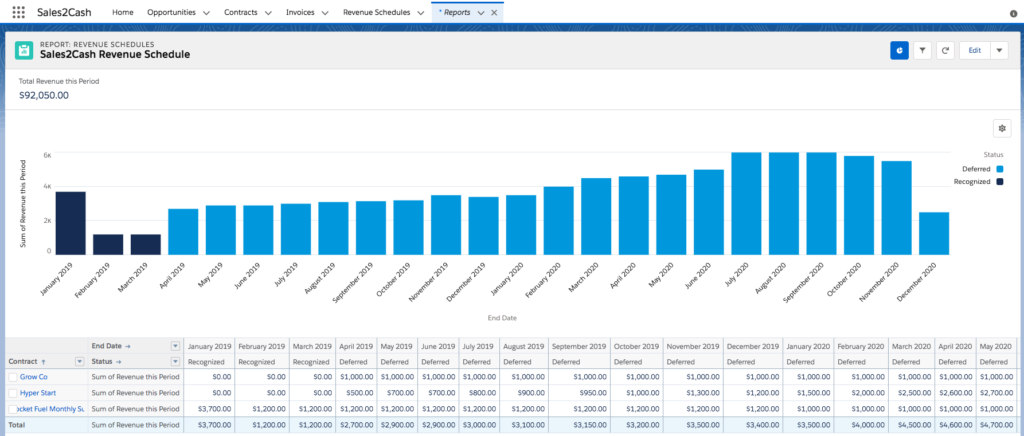
Bringing in all your old Contracts
You can easily import all your existing contracts. If you create import files for the Contract and Contract Items, you can change them all to Approved. They will automatically generate Invoices and Revenue Recognition. Then change the Invoice status to “Historic” so they will be ignored when syncing with Quickbooks Online.
If you want existing Opportunities to update these new Contracts, you need to associate the Opportunity with the Contract before you mark the Opportunity as Closed Won, so it knows to update that Contract.
Sync to Quickbooks Online
Once everything is running smoothly, contact us to complete this portion of the setup.